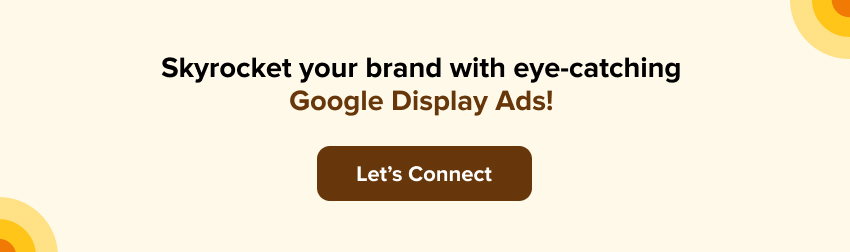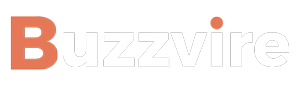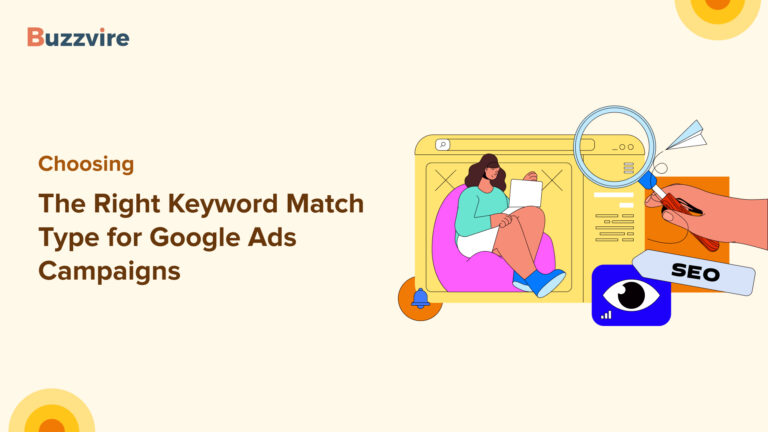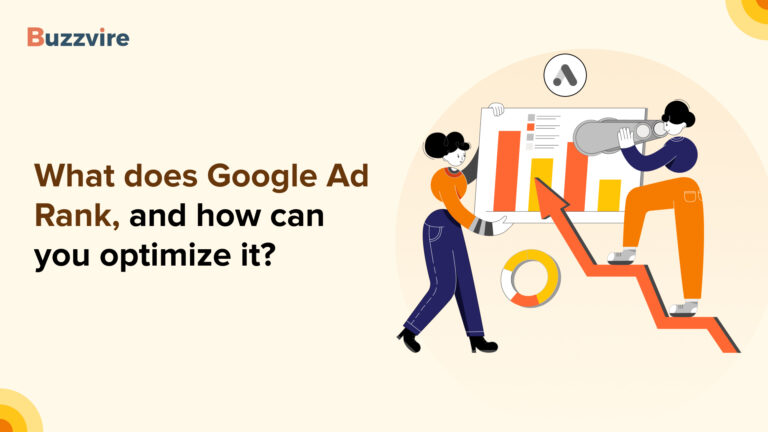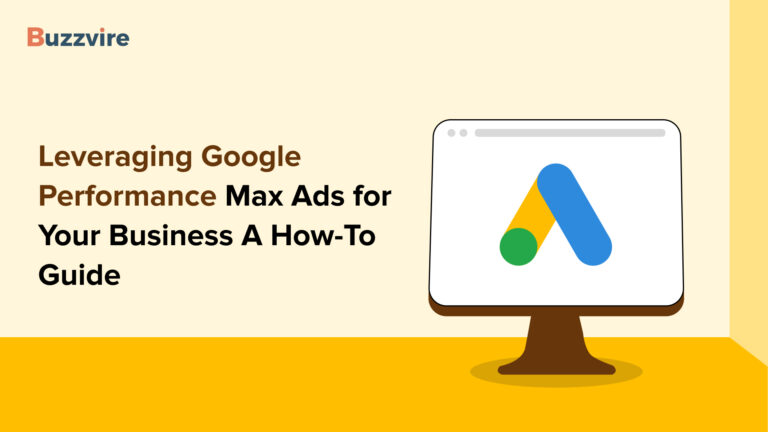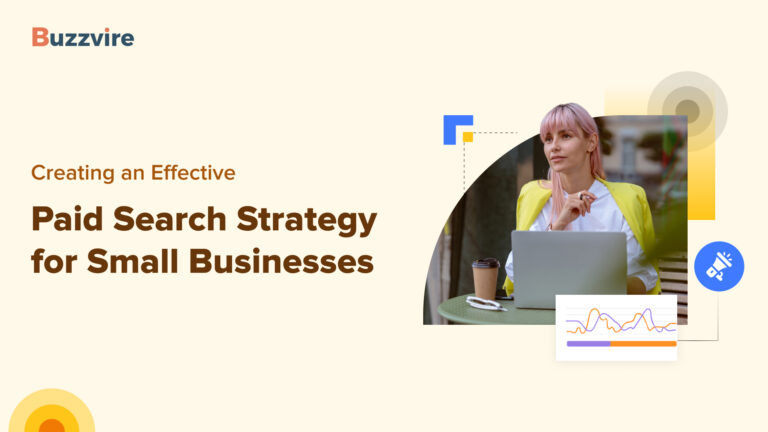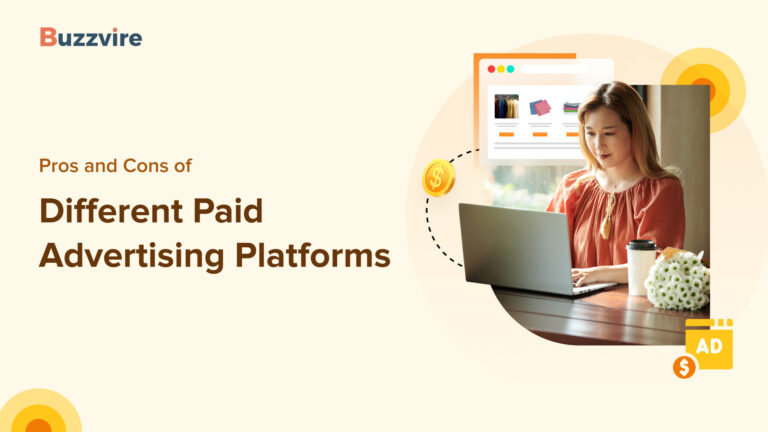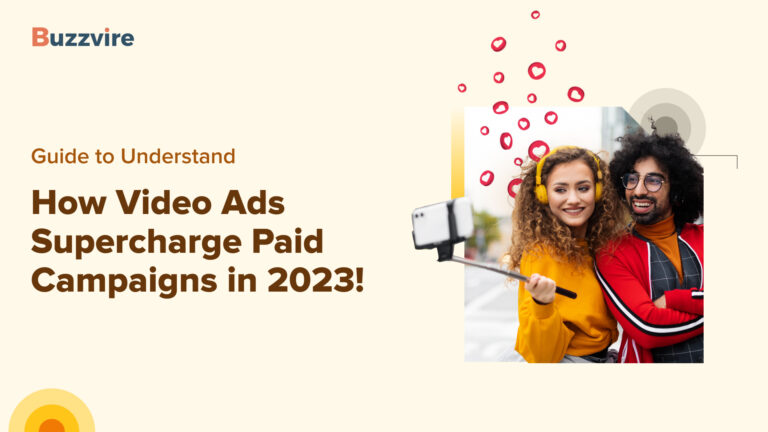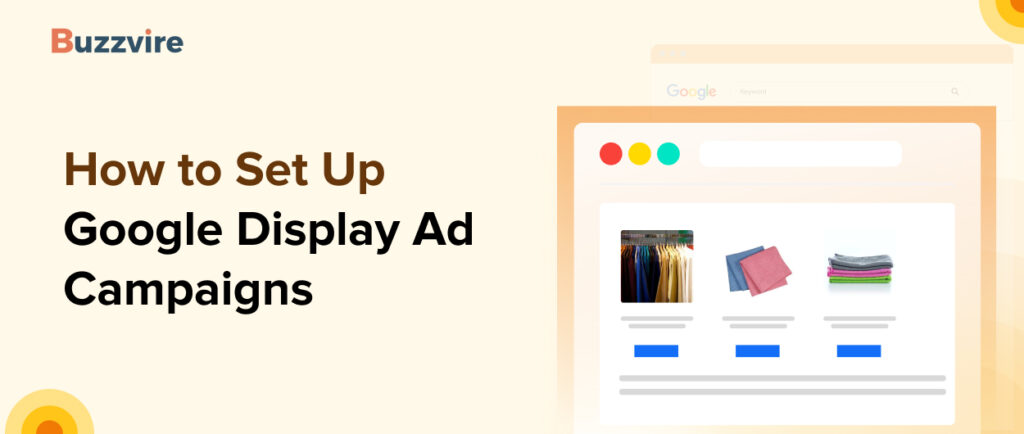
Traditional billboards at selected locations? Nah! You need digital billboards in the digital age. Don’t be so surprised. You see digital billboards almost every day. Remember, ads you see when you visit websites? Those ads, known as display ads, are digital billboards. They have the potential to give your brand the spotlight in front of a global audience for as long as you want, in whatever shape and size you prefer. Display ads also help your potential consumers learn about your brand. How, you ask?
Let’s utilize this blog to dive deeper to understand all about display ads, their types, and sizes. We’ll equip you with a step-by-step guide that will give you the power to create eye-catching Google display ad campaigns. Let’s go!
What are Display Ads?
Visual ads you see on websites, social media platforms, mobile applications, and email content in the form of pictures, graphics, or multimedia are display ads. Brands use them to deliver messages to their target group online. Display ads work because they are aesthetically appealing to grab the viewer’s attention. Brands utilize display advertising to create awareness, generate leads, and run direct response campaigns. How do display ads work? Advertisers usually create personalized ads for the targeted groups based on demographics, interests, and their online behavior. The efficacy of display ads is measured by metrics such as post impressions, conversion rates, and click-through rates. These metrics enable marketers to gain insights that help them improve display campaign on Google ads.
Let’s look at Google display ads examples: Imagine browsing websites about dog foods, and boom! A banner with beautiful dog accessories pops up. That, dear readers, is a display ad in action. Display ads come in various flavors and serve marketers’ purposes of product promotions, sales, or event announcements. Their versatility makes them great and one of the most valued marketing tools. Consider them a route for your brand’s artistic expression in the digital space.
Google Display Ads Sizes
Now that you are clear about display ads, you must also know that they come in different shapes and sizes. Here, size matters and where your google ads display must be chosen wisely to suit your purpose! Let’s look at the five best-performing Google display ad sizes.
1. Inline Rectangle (300 x 250)

The network’s best-performing Google display ad size is typically an inline rectangle. The term “MPU,” which may refer to a multi-purpose or mid-page unit, may have also been used to refer to this ad size. These advertisements frequently break up the material in the center of pages and could be used to start a video or lightbox ad experience.
2. A Sizable Rectangle (336 x 280)

You’ll often see the medium rectangle display ad size toward the bottom of articles and in-text placements; the large rectangle display ad size doesn’t function for mobile display advertisements.
3. Leaderboard Banner (728 x 90)

Leaderboard banners are effective for Google display ads. They frequently replace the common 468 x 60 banner as the leading option for above-the-fold or top-of-page advertising spots with strong conversion rates.
4. Half Page or Large Skyscraper (300 x 600)
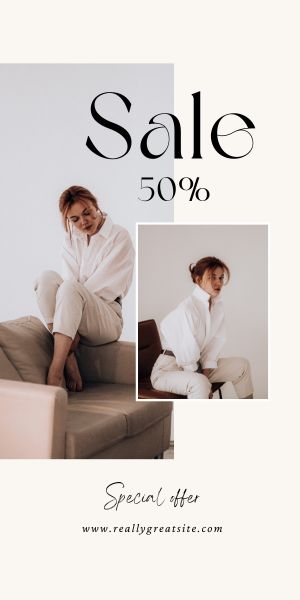
Advertisers have plenty of space to convey their message and grab the audience’s attention on half a page. A more effective advertisement may be made because of the enormous size. It takes up a whopping 180,000 pixels on the screen, which makes it easy to grab user attention with video or an expanding ad format.
5. Large Mobile Banner (320 x 100)

Only mobile devices can view large mobile banner display advertising. Additionally, they have two times the height in pixels of other common mobile banner sizes.
Some other popular Google display ad sizes are:
Square (250 x 250)

This square ad works best for text and display ads on all desktops, laptops, and mobile devices.
However, as per Google reports, even though it’s a typical display ad size, the performance is not as good as larger ads can outperform it because of its small ad size.
Small Square (200 x 200)

These are even small square ads mostly used to display text in pictorial format and can be displayed on laptops, desktops, or mobile phones.
Banner (468 x 60)

This display ad size is the standard top-of-the-page banner ad size, measuring just 468 pixels wide by 60 pixels tall. Even though 468 x 60 advertising has been a popular ad size on the internet over the past 20 years, their effectiveness has decreased as the Leaderboard style has gained popularity.
Skyscraper (120 x 600)

Users browse the website and gradually come across skyscraper ads since they are tall and thin. Due to the popularity of the wide skyscraper and large skyscraper ad formats, the 120 x 600 ad size has lost appeal despite still being widely used on the Google ad network. Google also doesn’t have much inventory, which may contribute to subpar ad performance.
Wide Skyscraper (160 x 600)
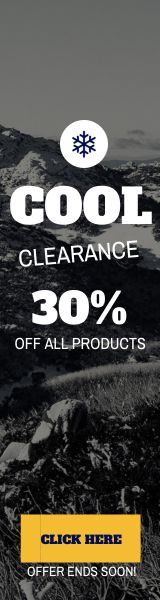
The wide skyscraper variant is a bigger version of the standard skyscraper, giving advertisers greater visibility and more clicks. Google claims to have a large amount of stock for this ad size, but it suggests that advertisers generate text and display results for the best results.
Whether it’s a leaderboard at the top of a webpage or a skyscraper on the side, having the right size lends your ad its best look. Picking the right size ensures your ad seamlessly fits into the online landscape.
Display Ads Best Practices
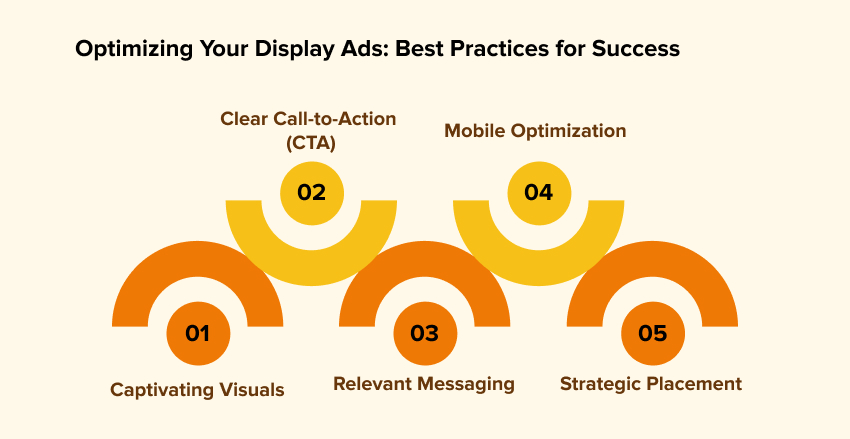
Now, let’s sprinkle some magic dust on your display ads with the best practices:
1. Captivating Visuals: A picture is worth a thousand words. Choose images that resonate with your brand and instantly grab attention.
2. Clear Call-to-Action (CTA): Tell your audience what you want them to do. Whether it’s “Shop Now” or “Learn More,” a clear CTA guides your audience.
3. Relevant Messaging: Tailor your message to your target audience. Speak their language and address their needs.
4. Mobile Optimization: With users glued to their phones, ensure your ads are mobile-friendly. Responsive design is your best friend.
5. Strategic Placement: Choose where your ads appear. Align your brand with content that complements your message.
Setting up Google Display Ad Campaigns
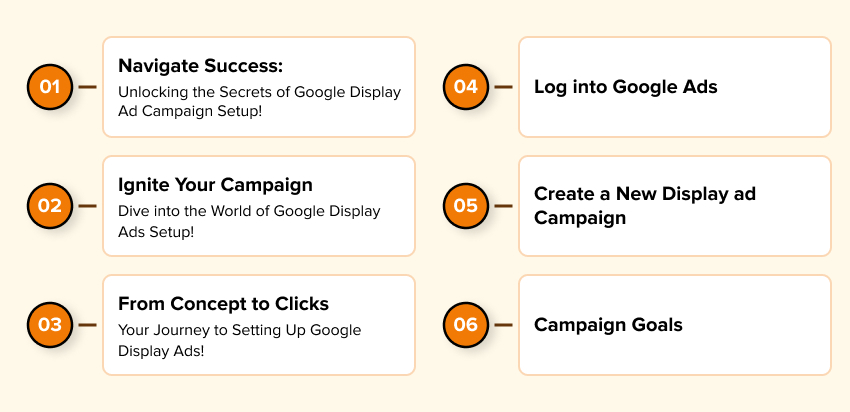
Now, the moment you’ve been waiting for – let’s set up your Google Display Ad campaign! Follow these steps, and you’ll be on your way to digital advertising glory.
Step 1: Log into Google Ads
Log in to your Google Ads account to begin. If you don’t have one, fear not! Creating an account is a breeze.
Step 2: Create a New Display ad Campaign
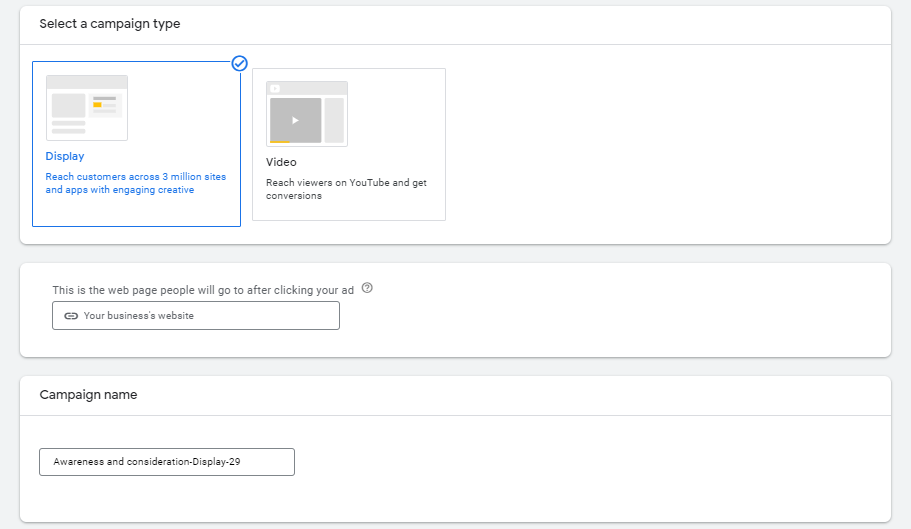
a) Hit the “+ Campaign” button in your Google Ads account and click the Campaigns dropdown.
b) Select “New Campaign.” Choose the “Display” campaign type among Sales, Leads, Website traffic, or Brand awareness and reach. (However, you can also select Create a campaign without a goal’s guidance if you don’t have a goal in mind.)
c) Then select display as the campaign type, followed by standard display campaign as the campaign subtype.
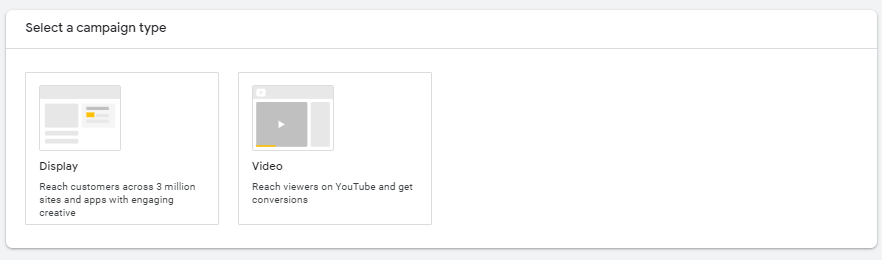
d) After that, enter your business’ website URL and enter a name for your campaign.
e) Select Continue.
Step 3: Campaign Goals
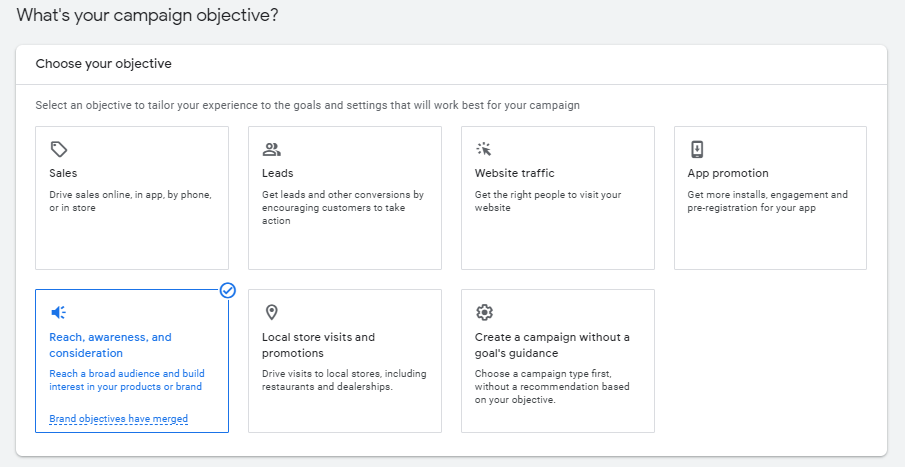
Define your campaign goals. Whether it’s driving website traffic, promoting brand awareness, or increasing sales, Google Ads caters to various objectives.
Choose Locations and Languages
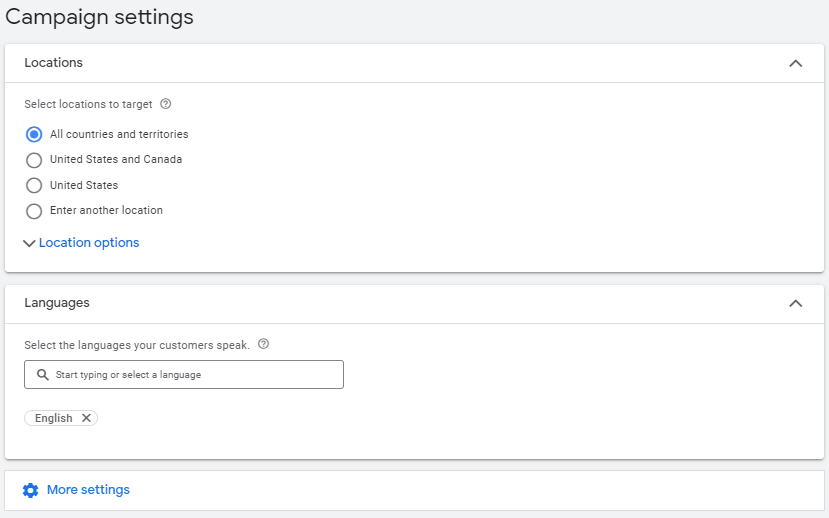
Select the geographic locations for your ads or places you’d like to exclude.
(Exclusions come in handy when targeting large areas but avoiding specific ones. For instance, you want to target the USA except for a particular city.)
Set Other Campaign Settings
- Ad rotation: Rotate your adverts to show those most likely to lead to clicks or sales. You can decide to rotate advertising forever or optimize rotation for your best ads. You can also choose to optimize for conversions or rotate evenly for various campaign types.
- Ad schedule: Set an ad schedule to restrict the times that your advertisements may appear. Remember that only at these times will your advertisements appear.
- Devices: Device targeting enables you to select the categories of devices on which your advertisement will display. You can opt to only display your advertising on mobile devices, for example, or you can choose to show them on all devices.
- Campaign URL options: You can include a custom tracking template if you utilize a third-party click tracker or have built complex proprietary click tracking capabilities. To determine the source of a certain ad click, you can add further information to the URL using a tracking template.
- Content exclusions: Exclude your advertising from appearing on content that doesn’t align with your brand. You have a few options, including labels for digital content, sensitive information, and content categories.
- Dynamic ads: Dynamic advertisements: Include a product feed in your campaign so you may display tailored material based on what users have seen on your website or app.
- Start and end dates: Dates for the start and finish of the campaign: You can specify a start date and/or an end date if you want your campaign to begin or end at a future time.
- Conversions: This parameter determines which conversion activities for this campaign are reported in the “Conversions” column. If you employ Smart Bidding, your bid tactics will be optimized for these conversions.
Step 4: Targeting
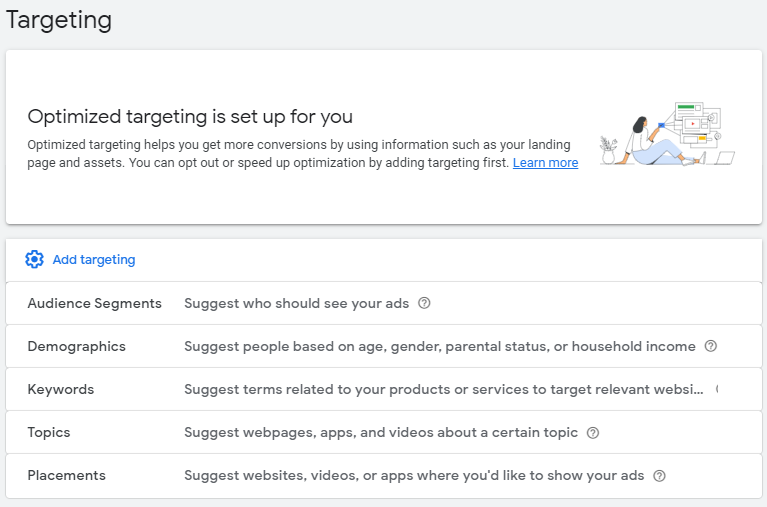
Specify your audience. Choose demographics, interests, and behaviors that align with your target market.
Step 5: Bidding and Budget
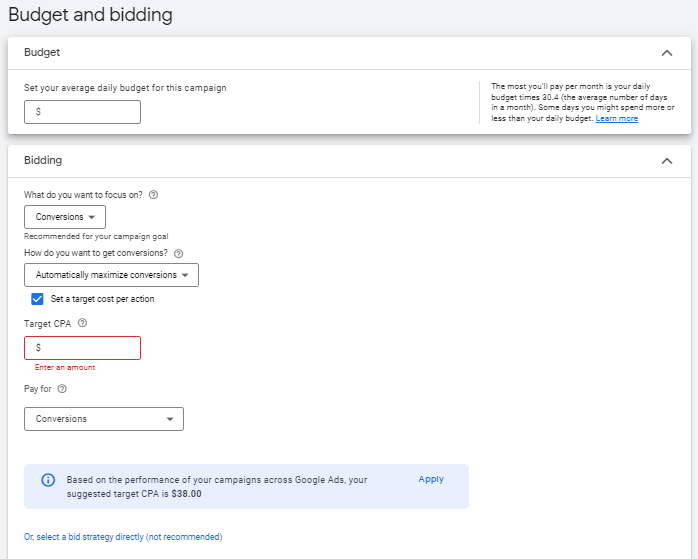
Set your budget and bidding strategy
Decide how much you’re willing to spend daily and your bid method, whether CPC (cost per click) or CPM (cost per thousand impressions).
Your daily budget is the average you want to spend each day. The maximum you’ll have to pay is 30.4 times your daily budget. However, your daily spending may vary a little.
Decide on a bid strategy
Based on your campaign aim, display campaigns will automatically recommend a bidding strategy to you. You can choose a bidding strategy manually if you don’t want to use the suggested bidding approach:
→ Use smart bidding strategies to target CPA (Cost Per Action) and maximize conversions.
→ Use automated bid strategies to maximize clicks and for viewable CPM (Cost-per-thousand impressions).
→ Use manual bid strategies for Manual CPC (Cost-Per-Click)
Step 6: Create Responsive Display Ads
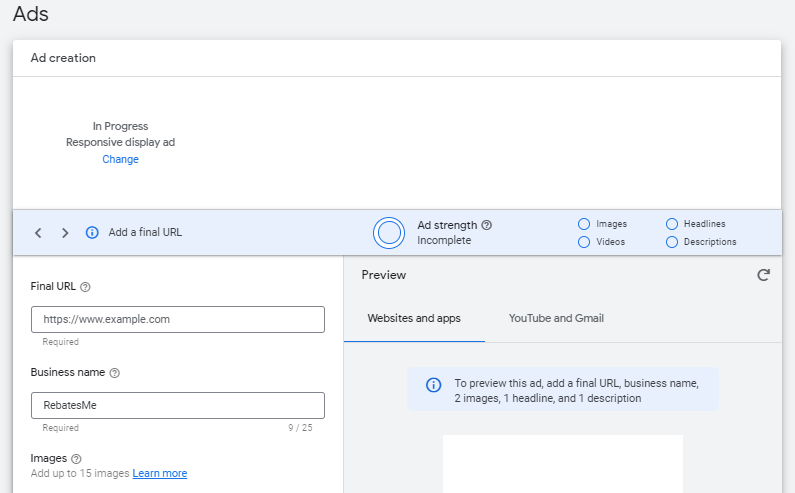
Display campaigns support responsive ads. You may provide your assets (pictures, headlines, logos, videos, and descriptions) for responsive display advertising, and Google AI will create ad combinations for websites, apps, YouTube, and Gmail.
Then, structure your campaign with ad groups. Group similar ads together based on themes or target audiences by clicking “Add to ad group.”
Tip: Adding five or more images, two or more logos, five headlines, five descriptions, and a video increases the impact of your ads.
Step 7: Review and Launch
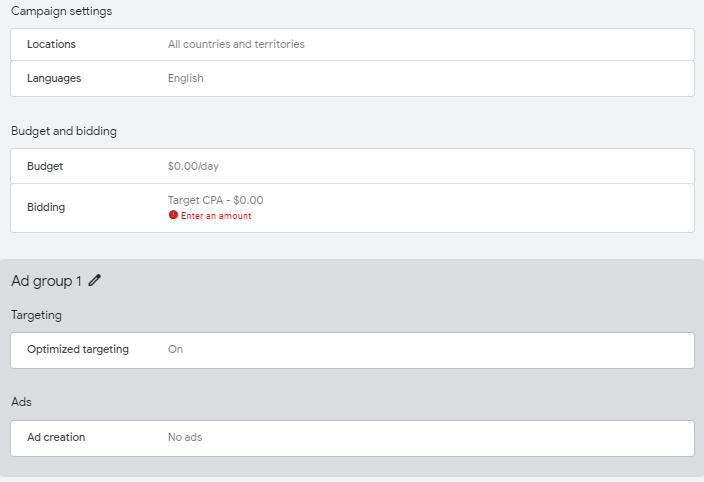
You will have the chance to review each configuration choice and your campaign a compiler look-over on the “Review” page. Make sure everything looks good, and when you’re ready, hit that launch button.
Step 8: Monitor and Optimize
The journey doesn’t end after launching the ad. Keep a close eye on your campaign’s performance and be flexible with adjustments. Optimize and adjust the strategy based on the insights about what’s working and what isn’t.
Conclusion
Congratulations, now you’re ready to go on a journey of running Google Display Ad campaigns that can create massive differences for your brand! Armed with vibrant visuals, compelling messages, and strategic targeting, your brand is ready to shine in the digital spotlight. Remember, the key is not just launching a campaign but continually refining it based on insights and data. So, experiment and let your brand sparkle across the vast canvas of the online world.